Access Jubail¶
Want to access Jubail? Follow the guide below for Linux / Mac and Windows.
Linux / Mac¶
Inside NYU Network
For Linux/Mac, execute the following command, change <NetID> to your actual username.
ssh <NetID>@jubail.abudhabi.nyu.edu
If you need X11 for GUI interface, add the -X option.
ssh <NetID>@jubail.abudhabi.nyu.edu -X
Outside NYU Network¶
VPN
You could either first connect to NYU VPN NYU VPN and then connect to Jubail directly. Choose vpn.abudhabi.nyu.edu as your VPN server.
Bastion Host
Or, use bastion host as instructed below.
Connect to bastion host.
ssh <NetID>@hpc.abudhabi.nyu.edu -p 4410
On bastion host, connect to Jubail.
ssh <NetID>@jubail.abudhabi.nyu.edu
Tunnel configuration
Or, use tunnel configuration to make things easier as instructed below.
Add the following to your
$HOME/.ssh/configon your local workstation. Replace<NetID>with your actualNetID. Make sure your local port 8023 is available.
Host tunnel-ad-hpc
HostName hpc.abudhabi.nyu.edu
Port 4410
ForwardX11 yes
LocalForward 8023 jubail.abudhabi.nyu.edu:22
User <NetID>
Host tunnel-jubail
HostName localhost
Port 8023
ForwardX11 yes
User <NetID>
Open a terminal. Run the following and keep this terminal alive.
ssh tunnel-ad-hpc
Open a new terminal. Run the following to connect to Jubail.
ssh tunnel-jubail
If you want to transfer data instead, use the following example.
rsync -rav ./local-folder-to-upload tunnel-jubail:/scratch/<NetID>/remote-folder-on-jubail
Windows¶
Inside NYU Network
We recommend Mobaxterm/Putty as your ssh client. Putty is available for download here: http://www.chiark.greenend.org.uk/~sgtatham/putty/download.html.
- (First-time login only) Setup Jubail session in your putty.
Open Putty. Go to Category -> Session.
Type jubail.abudhabi.nyu.edu in Host Name (or IP address).
Type Jubail under Saved Sessions.
Click Save button. A new session called Jubail will appear in Saved Sessions.
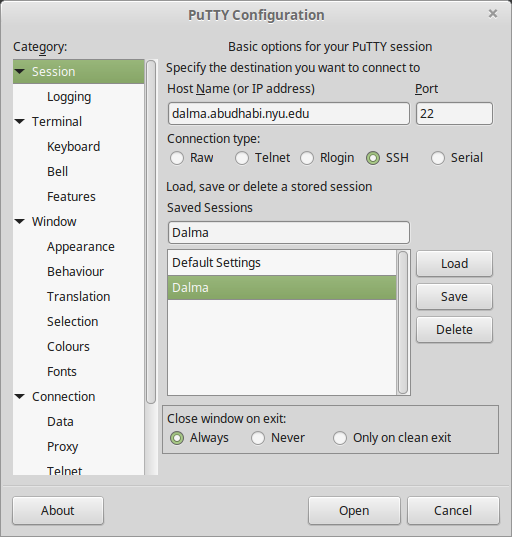
Select Jubail session. Click Load button.
Click Open button.
The configuration will look like this screenshot.
Outside NYU Network
You could either first connect to NYU VPN NYU VPN and then connect to Jubail directly. Choose vpn.abudhabi.nyu.edu as your VPN server.
Or, use bastion host as instructed below.
Follow the instructions above as inside NYU Network, but connect to the host hpc.abudhabi.nyu.edu with port 4410 instead of jubail.abudhabi.nyu.edu.
Once you are connected, run this in the terminal on hpc.abudhabi.nyu.edu
ssh <NetID>@jubail.abudhabi.nyu.edu
Now you are on Jubail.